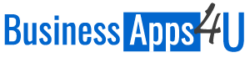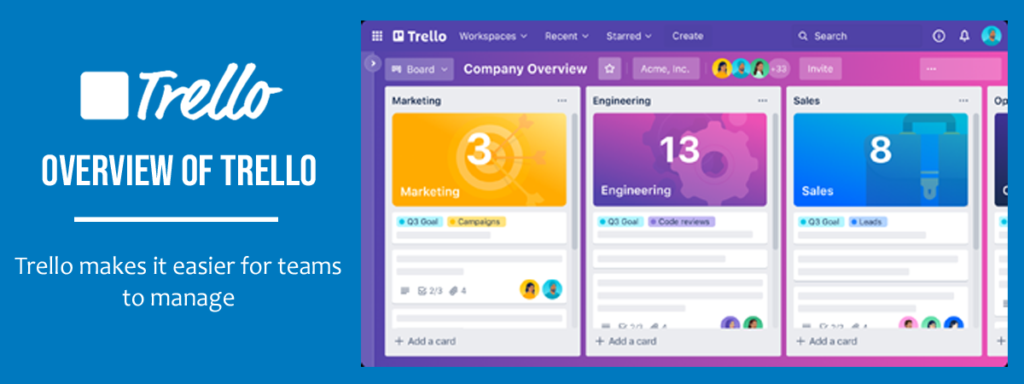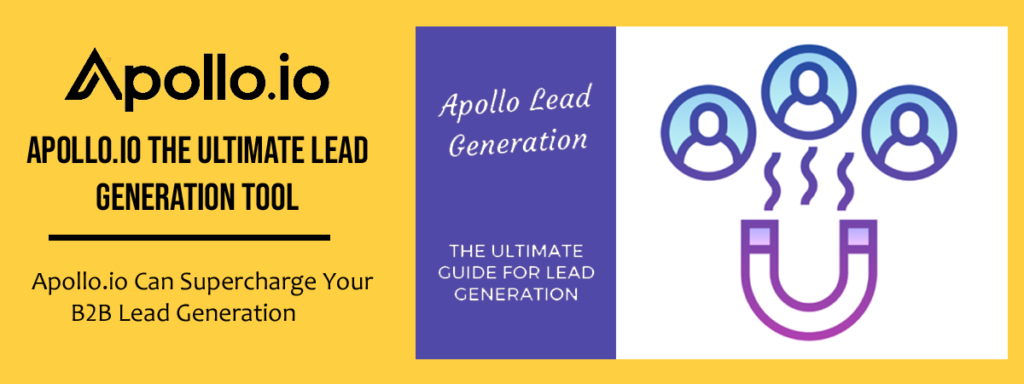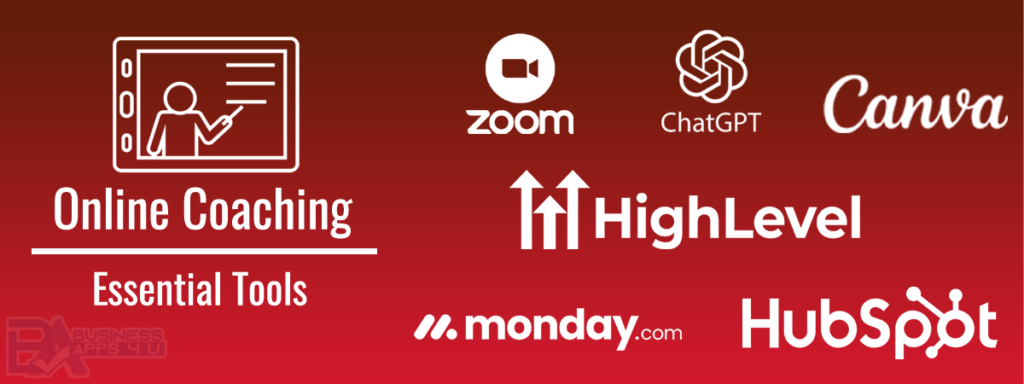Unlocking Efficiency: An Extensive Guide to Using Trello
In today’s fast-paced business environment, effective project management is crucial for success. With numerous tasks, deadlines, and team members to coordinate, staying organized can be a daunting challenge. Thankfully, project management tools like Trello offer a solution to this problem. In this comprehensive guide, we’ll explore everything you need to know to leverage Trello effectively for your projects.
Trello is a popular project management tool that utilizes a visual-based approach to organizing tasks and workflows. Its user-friendly interface, flexibility, and collaboration features make it a favorite among individuals, teams, and organizations worldwide.
Why Use Trello for Task Management?
Using a tool like Trello for task management offers several benefits. It helps keep you and your team organized by providing a centralized platform to plan, track, and prioritize tasks. Trello’s visual boards, lists, and cards allow you to see the status of each task at a glance, ensuring transparency and accountability within your team.
What is Trello Best Used for?
Trello is best used for managing projects of all sizes and complexities. Whether you’re planning a marketing campaign, organizing a product launch, or tracking personal goals, Trello’s customizable boards and intuitive features make it suitable for a wide range of applications.
Key Features of Trello
Trello boasts a myriad of features designed to streamline project management. Some of its key features include:
- Drag-and-Drop Editing: Easily rearrange tasks and lists with a simple drag-and-drop interface.
- Labels and Tags: Organize tasks with customizable labels and tags for better categorization.
- File Attachments and Uploads: Attach files, documents, and images directly to Trello cards for easy reference.
- Individual and Group Task Assignments: Assign tasks to team members and track their progress.
- Alerts and Notifications: Stay updated with real-time notifications for task assignments, comments, and due dates.
- Automations: Streamline repetitive tasks with automation features like Butler for Trello.
- Poll Options: Gather feedback and make decisions with built-in polling capabilities.
- Mobile-Friendly Views: Access Trello on the go with mobile apps for iOS and Android devices.
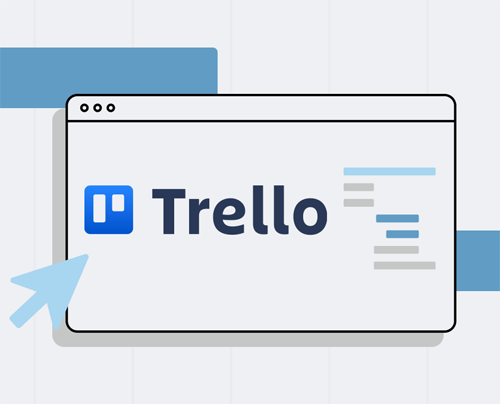
Pros and Cons of Trello
Like any tool, Trello has its pros and cons. Some of the advantages of using Trello include its user-friendly interface, flexibility, and extensive customization options. However, some users may find its lack of advanced features limiting for complex project management needs.
Pros
- User-friendly interface
- Flexible and customizable
- Visual organization with boards, lists, and cards
- Collaboration features for team projects
- Real-time updates and notifications
- Integration with third-party apps and tools
- Mobile apps for on-the-go access
- Free plan available with basic features
Cons
- Limited functionality for complex project management
- Steep learning curve for advanced features
- Lack of built-in time tracking
- Dependency on internet connectivity
- Limited reporting and analytics capabilities
- Paid plans may be costly for larger teams
- Potential for cluttered boards with extensive use
How to Use Trello as a Basic User
Getting started with Trello is easy. Follow these steps to begin using Trello as a basic user:
- Sign up on Trello: Visit the Trello website and sign up for an account using your email address or Google account.
- Create a Board on Trello: Once logged in, create a new board by clicking the “+” button and selecting “Create Board.” Give your board a name and choose whether it’s a personal or team board.
- Create a Team: If you’re working with a team, create a new team by clicking the “Create Team” button and inviting members to join.
- Create Lists Within a Board: Inside your board, create lists to represent different stages or categories of your project.
- Create Cards Within Individual Lists: Within each list, create cards to represent individual tasks or items.
- Assign Cards: Assign tasks to team members by clicking on a card and selecting “Members” to add collaborators.
- Assign Due Dates: Set due dates for tasks by clicking on a card and selecting a due date from the calendar.
- Create Labels and Assign Colors: Customize your cards with labels by clicking on a card, selecting “Labels,” and choosing predefined color for easy identification.
- Label Individual Cards/Tasks: Add labels to cards to categorize them by priority, status, or any other relevant criteria.
How to Use Trello with Zapier
Integrating Trello with Zapier allows you to automate workflows and connect Trello with hundreds of other apps and tools. Follow these steps to use Trello with Zapier:
- Sign up for a Zapier Account: If you haven’t already, sign up for a Zapier account at zapier.com.
- Create a New Zap: In your Zapier dashboard, click on “Make a Zap” to create a new automation.
- Choose Trello as the Trigger App: Select Trello as the trigger app and choose the trigger event, such as a new card being created or a card being moved to a specific list.
- Connect Your Trello Account: Follow the prompts to connect your Trello account to Zapier.
- Set Up the Action App: Choose the action app you want to connect with Trello, such as Gmail, Slack, or Google Sheets.
- Map Fields and Customize: Map the fields from your Trello trigger to the corresponding fields in the action app and customize the automation as needed.
- Test Your Zap: Once you’ve set up your automation, test it to ensure it’s working correctly.
- Turn on Your Zap: Once you’re satisfied with the setup, turn on your Zap to start automating tasks between Trello and the action app.
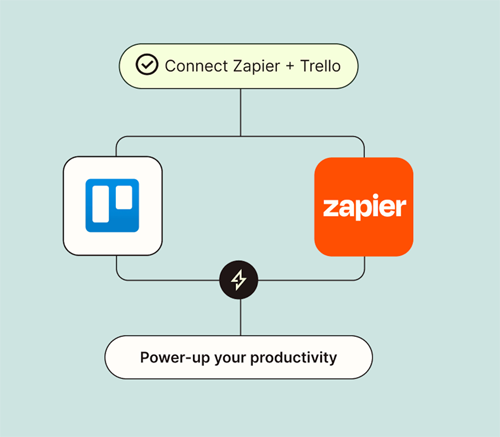
Alternative Tools to Trello
While Trello is a popular choice for project management, there are several alternative tools available that offer similar functionality. Some notable alternatives to Trello include Jira, Asana, and Monday.com. Each of these tools has its own unique features and strengths, so it’s worth exploring them to find the best fit for your needs.
Jira
- Advanced issue and project tracking
- Customizable workflows to fit different project requirements
- Robust reporting and analytics capabilities
- Integration with development tools like GitHub and Bitbucket
- Agile project management methodologies support (Scrum, Kanban, etc.)
- Extensive customization options for fields, screens, and workflows
- Built-in roadmap and release planning features
- Seamless collaboration with team members and stakeholders
- Enterprise-grade security and permissions controls
Asana
- Intuitive task management with boards, lists, and timelines
- Flexible project views for planning and tracking progress
- Collaborative features such as comments, attachments, and mentions
- Integration with popular apps like Slack, Google Drive, and Microsoft Teams
- Customizable project templates for streamlined workflows
- Goal tracking and progress visualization with milestones and portfolios
- Automation features to streamline repetitive tasks
- Team and individual workload management with resource allocation
- Real-time updates and notifications to keep everyone informed
Monday
- Visual project management with customizable boards and columns
- Workflow automation with customizable automations and integrations
- Time tracking and reporting features for performance analysis
- Collaboration tools including file sharing, mentions, and updates
- Template library for common project types and processes
- Task dependencies and timeline views for project planning
- Integration with popular tools like Slack, Google Drive, and Trello
- Customizable dashboards for team visibility and reporting
- Mobile apps for on-the-go access and updates
Each of these tools offers unique features and capabilities, catering to different project management needs and preferences.
Frequently Asked Questions (FAQ) about Trello
Is Trello free to use?
Yes, Trello offers a free plan with basic features, as well as paid plans with additional functionality and team collaboration features.
Can I use Trello for personal projects?
Absolutely! Trello is versatile and can be used for personal tasks, goal tracking, hobby projects, and more.
Can I integrate Trello with other apps and tools?
Yes, Trello offers integrations with a wide range of apps and tools, including Slack, Google Drive, Microsoft Teams, and many more.
Can I use Trello for personal task management?
Yes, Trello is versatile and can be used for personal task management, goal tracking, hobby projects, and more.
Can Trello be used by students to organize their studies?
Absolutely! Trello’s visual organization and collaboration features make it an excellent tool for students to organize their studies, manage assignments, and track progress on projects.
Is there a Trello alternative by Google?
Yes, Google offers a project management tool called Google Workspace (formerly G Suite) which includes Google Keep, Google Calendar, and Google Tasks. While not a direct alternative to Trello, these tools offer similar functionality for task management and collaboration within the Google ecosystem.
How much does Trello cost, and what are its different pricing options?
Trello offers both free and paid plans. The free plan includes basic features such as unlimited boards, cards, and lists, while the paid plans (Trello Standard, Trello Premium, and Trello Enterprise) offer additional functionality such as advanced automation, priority support, and more storage space. Prices vary depending on the plan and billing cycle, with discounts available for annual subscriptions.
Is Trello mobile-friendly, and is there a Trello app available for iOS and Android?
Yes, Trello is mobile-friendly, and there are dedicated Trello apps available for both iOS and Android devices. These apps provide full access to Trello’s features, allowing users to manage their boards, create and edit cards, collaborate with team members, and receive real-time updates on the go.
With the Trello mobile apps, users can stay productive and connected wherever they are, whether they’re in the office, at home, or on the move.
Conclusion
Trello is a powerful project management tool that offers simplicity, flexibility, and collaboration features to help individuals and teams stay organized and productive. By following the steps outlined in this guide and exploring its various features, you can unlock the full potential of Trello for your projects.